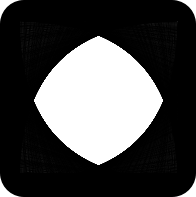Apple has done a great job of locking in developers by ensuring the Xcode toolchain can only run on MacOS products. For people who prefer working on Windows machines, this is very frustrating. We wanted a way to run our builds from our Windows computers.
We managed to find a solution for building from a Windows computer, however it still requires using a MacOS server in the backend.
Want to build React Native for iOS, from Linux?
We're working to make things easier.
Before you get too excited, the methods described in this article still require that you have a MacOS machine to build your project on. That means additional infrastructure to pay for and manage (which is likely what you're trying to avoid in the first place).
Introducing RNBuildAnywhere
At matix.io, we're currently working on a service which manages all the technical difficulties described in this article for you. How does it work?
npx rnbuildanywhere build
That's it. Your project is shipped off to a build server and you're returned a file to install on your iPhone, so you can continue building and not worry about the technical difficulties.
Interested? Fill out the form below and we'll be in touch to talk about how we can work together.
Getting started
- A Mac. This can be a physical machine like an old Macbook, a Mac Mini, or a Mac Server. Or, it could be a Mac VPS rented from a service like MacinCloud or other VPS providers.
- A Windows computer.
- An iPhone or iPad connected via USB to the Windows computer.
Setting up the Mac
SSH Access
First thing's first: you're going to need to be able to SSH into the Mac from your Windows machine. That means you'll need to enable remote connections on the Mac and add your public SSH key to the ~/.ssh/authorized_keys file.
We won't cover the SSH setup in this tutorial, but there are many resources on the internet which can help you do so.
Xcode toolchain
Install the Xcode command line tools by running:
xcode-select --install
fastlane
fastlane is a toolkit for automating tasks related to iOS and Android builds. We use it to do the complicated things like managing provisioning profiles and codesigning.
To install fastlane, check out their installation instructions.
Git access
You'll need to create a git repository, on Gitlab or Github, where fastlane will store your signing certificates (encrypted). Your Mac needs to be set up to access this git repository via an SSH url (e.g. [email protected]:user/repo.git).
If you can clone the repo without it asking for a username / password, you're all good.
Other build requirements for React Native
Any tools that you use to build your React Native project need to be available. For example, npm, yarn, etc.
Setting up the Windows machine
SSH & SCP setup
Windows 10 now ships with SSH & SCP! YAYA
- Open Powershell
- Type "ssh" and "scp". If you see "is not recognized as an internal or external command", it's not set up properly.
ssh-keygento generate a keypair- keypair gets placed in
%HOME%\.ssh - Add a config to access your Mac server in
%HOME%\.ssh\config
We'll assume that you can SSH into your Mac machine by using the command ssh mac.
Install required tools
You'll need to have access to the following commands:
tar(accessible from a Powershell)rsync(Download the free version of cwRsync and add it to your path)git(Download Git for Windows)ideviceinstallerfastlane(yes, you probably need it installed on both machines)node/npm([Download the installer from nodejs.org)
Apple Developer setup
Bundle ID creation
You'll need to make sure your bundle identifier is created. To do this:
- Visit https://developer.apple.com/account/
- Sign in with your account
- Navigate to https://developer.apple.com/account/resources/identifiers/list
- Add a new App identifier
Take note of your Bundle Identifier you entered
Team ID
You need to note your Team ID. You can get this by visiting https://developer.apple.com/account/#/membership/.
Devices
You need to make sure your device is added to the list at https://developer.apple.com/account/resources/devices/
React Native project setup
The important thing here is getting your project set up to build with fastlane. We'll start from a fresh React Native project to illustrate things from the start.
First, we'll create a new React Native project:
npm install react-native
npx react-native init reactnativetest
Then, we'll initialize fastlane for the project:
cd reactnativetest/ios
fastlane init
When it asks you What would you like to use fastlane for?, select Manual setup.
Finally, you need to create your Fastfile, which tells fastlane what commands to execute (in this case to build the React Native project).
This takes some tinkering. Here's what worked for us:
# must match the bundle ID in Apple Developer Setup (above)
BUNDLE_ID = 'your-bundle-id'
# must match your Apple Developer Team ID
TEAM_ID = 'your-team-id'
# the email associated with your Apple Developer account
ICLOUD_USERNAME = '[email protected]'
# the path to Info.plist. normally, this is 'projectname/Info.plist'
PLIST_PATH = 'reactnativetest/Info.plist'
# the scheme (normally just your project name)
SCHEME = 'reactnativetest'
# the git repo where fastlane Match will store your certs
GIT_REPO = '[email protected]:user/repo.git'
update_fastlane
default_platform(:ios)
platform :ios do
desc "Builds the app for iOS"
lane :build do
# specify the team_id we want to use for this build
team_id(TEAM_ID)
# make sure the xcode project has the appropriate settings
update_app_identifier(app_identifier: BUNDLE_ID, plist_path: PLIST_PATH)
update_project_team(teamid: TEAM_ID)
# install dependencies
sh('cd ../.. && yarn install')
cocoapods
# set up code signing using a temporary keychain
disable_automatic_code_signing
delete_keychain(name: "codesigning.keychain") if File.exist?(File.expand_path("~/Library/Keychains/codesigning.keychain-db"))
create_keychain(name: 'codesigning.keychain', default_keychain: true, unlock: true, timeout: false, password: 'codesigning')
# set up provisioning profiles and code signing
match(
type: 'development',
username: ICLOUD_USERNAME,
app_identifier: BUNDLE_ID,
keychain_name: 'codesigning.keychain',
keychain_password: 'codesigning',
force: true,
git_url: GIT_REPO
)
# run the build
gym(
scheme: SCHEME,
export_method: 'development',
xcargs: {
:PROVISIONING_PROFILE_SPECIFIER => 'match Development ' + BUNDLE_ID
}
)
end
end
After that, you should be good to go!
Building the project
Finally, here's the fun part! Here are the steps for building:
- Uploading the project to the MacOS server. This will be run once, for the first build.
- Updating the project on the MacOS server. On the first build, this will do nothing, but on subsequent builds we'll upload any changes.
- Executing the build on the MacOS server.
- Downloading the built .ipa file.
- Installing the built .ipa file to the iPhone, connected to your Windows computer.
Uploading the project to the MacOS server
To do the initial upload, we're going to create a tarball of the project and upload it to the remote server. This is especially important if you have a large project, as the tarball upload will be quicker than the method we will use to update files on the remote server. The issue, though, is that we do not want to include any installed dependencies (such as node_modules or installed Pods).
Luckily, react-native init generates a .gitignore file which excludes all these by default.
If you haven't set up a git repo for your project, you need to do the following:
git init
git add .
Then, we'll create a tarball of the project as follows:
git ls-files >files.txt && tar -cvf archive.tar.gz --files-from files.txt && del files.txt
We'll upload the new archive to the MacOS server and extract it:
# create a new folder on the remote server
ssh mac "cd ~ && mkdir reactnativetest"
# upload the archive
scp ./archive.tar.gz mac:~/reactnativetest
# extract the archive
ssh mac "cd ~/reactnativetest && tar -xvf archive.tar.gz"
Finally, we'll clean up the mess we made.
rm archive.tar.gz
ssh mac "rm ~/reactnativetest/archive.tar.gz"
Updating the project on the MacOS server
This part is a bit simpler. After we've uploaded the initial tarball, we'll use rsync to upload any changes we make. Again, we'll need to make sure we don't upload any of the node_modules or other dependencies.
Unfortunately, rsync won't read from our ~/.ssh/config.
rsync -avzP --delete --exclude=".git" --exclude-from=".gitignore" -e "ssh -i $HOME/.ssh/id_rsa" . [email protected]:~/reactnativetest
That's it! rsync is a great tool.
Executing the build on the remote server
This is also a single command, luckily!
We're going to use two variables when we run the build:
FASTLANE_PASSWORDpasses your icloud password to Fastlane (use to access the API to download provisioning profiles and code signing certificatesMATCH_PASSWORDis the password Fastlane uses to encrypt your generated provisioning profiles and signing certificates.
ssh mac "cd ~/reactnativetest/ios && FASTLANE_PASSWORD=your_icloud_password MATCH_PASSWORD=match_password fastlane build"
Downloading the .ipa file
This is a quick and easy step:
scp mac:~/reactnativetest/ios/reactnativetest.ipa .
Installing the .ipa file
Plug in your phone, and grant the Windows computer permission to access it. Then, simply run
ideviceinstaller -i reactnativetest.ipa
That's it, the app should be installed on the iOS device!